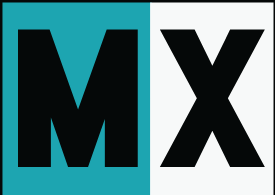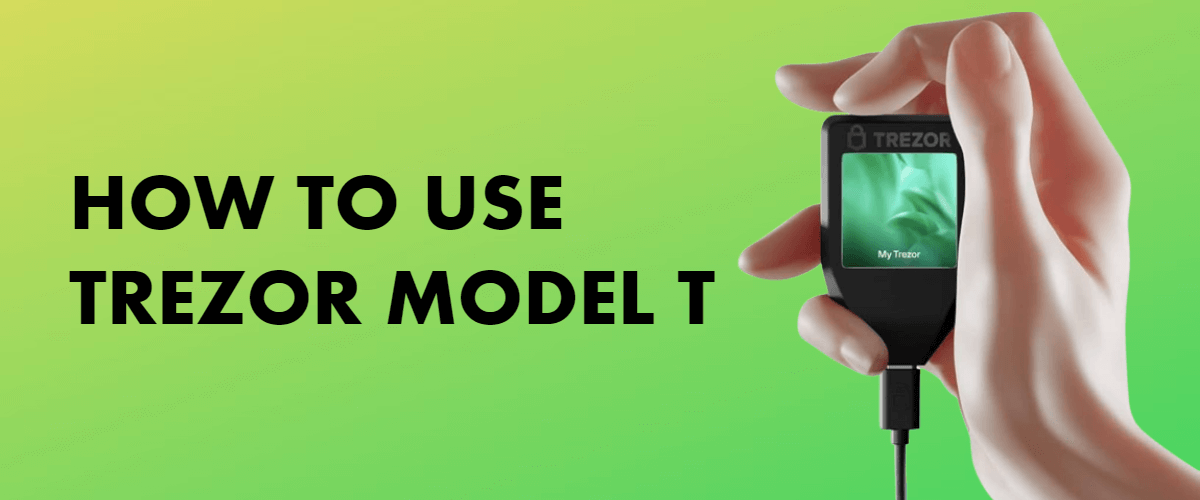
Hey there, crypto Xploras!
If you’re reading this guide, you’re probably aware of the importance of keeping your cryptocurrencies safe. In the world of digital assets, security is everything. Just like you wouldn’t leave your wallet lying around on the street, you shouldn’t leave your digital wealth vulnerable to prying eyes and cyber threats.
In this guide, we’ll show you how to use Trezor Model T, a top-notch hardware wallet designed to keep your crypto investments secure.
What is Trezor Model T?
Let’s start by getting to know our hero, the Trezor Model T. This nifty little device is your guardian in the crypto world. It’s a hardware wallet – a physical device that stores your private keys and secures your digital assets offline. With a touch screen, sleek design, and user-friendly interface, it’s like the James Bond of crypto wallets.
But don’t worry; you don’t need a secret agent license to use it. We’ll guide you through every step.
Where to Buy Trezor Model T
Now that you know the importance of having a Model T crypto wallet, you might be wondering where to buy it. Let’s explore your options:
Official Trezor Website
The most simple and secure place to purchase your Trezor Model T is from their official website. Here’s why:
- Authenticity: You can be 100% certain that you’re getting a genuine product when you buy directly from Trezor.
- Customer Support: In case you run into any issues or have questions, Trezor’s customer support is top-notch.
- Warranty: You’ll also enjoy the warranty benefits that come with your purchase.
Authorized Resellers
If for some reason, you prefer not to buy from the official website, or if you’re looking for local options, you can consider authorized resellers.
- Trust: Authorized resellers are vetted by Trezor, so they should be trustworthy.
- Convenience: You might find a reseller in your local area, making it more convenient for you.
- Warranty: Ensure that the reseller provides the same warranty conditions as the official website.
So, whether you choose the official website or an authorized reseller, be sure to make your purchase from a reliable source to keep your crypto investments safe and sound.

How to Buy Trezor Model T
Before you make a purchase, it’s vital to do some research. You wouldn’t buy a car without reading reviews and checking its features, right? The same applies here.
Before buying a Trezor Model T, you should read the Trezor Model T review to get insights into its performance and security. Reading the review will also help you to understand the product’s specifications and features. In the end, you’ll be able to determine if it suits your needs.
Now, buying from the official Trezor website is very simple. Here’s a quick step-by-step guide:
- Visit the Trezor website: Open your web browser and head over to the official Trezor website.
- Add to cart: Click on the Model T, and you can add it to your cart. You can also explore any optional accessories they offer.
- Checkout: Once you’re ready to complete your purchase, head to your shopping cart. Review your order, enter your shipping details, and proceed to payment.
- Payment: Trezor offers various payment methods, including credit cards and cryptocurrencies. Choose your preferred option and complete the payment process.
- Confirmation: After successful payment, you’ll receive an order confirmation with shipping details. Keep an eye on your email for updates on your order’s progress.
- Delivery: Your Trezor Model T will be on its way, and you’ll soon have it in your hands.
By following these steps, you’ll not only purchase a Trezor Model T with confidence, but also ensure the safety of your cryptocurrencies.
Now, in the next parts of this guide, we’ll walk you through setting up and using your Trezor Model T, making your crypto assets safer than ever.
How to Set Up Trezor Model T
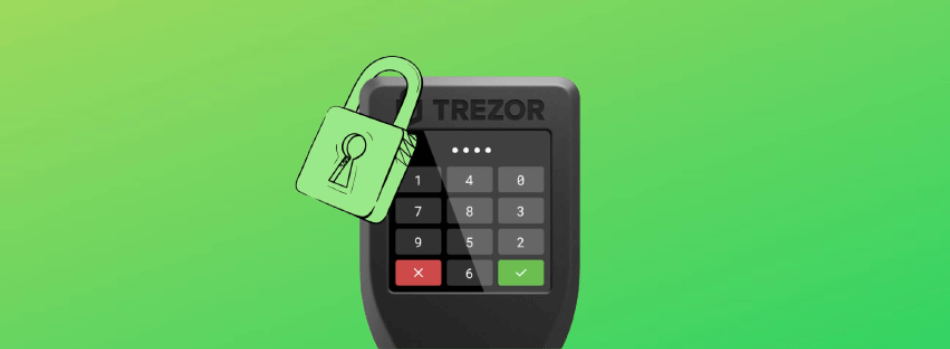
Alright, you’ve got your hands on a new Trezor Model T, and you’re ready to dive into the world of secure crypto storage. Let’s start by unboxing and inspecting your device.
Unboxing and Inspection
- Unboxing: Carefully open the box. Inside, you’ll find your Trezor Model T device, a USB-C cable, and a few instruction cards. Take a moment to appreciate the sleek design and build quality of the device. It’s a beauty!
- Inspecting the Device: Before you plug anything in, examine your Trezor Model T for any signs of damage or tampering. Make sure the holographic seal on the packaging is intact. This is your first line of defense against tampering. If everything looks good, you’re ready to proceed.
Connecting to Your Computer
Now, it’s time to connect your Trezor Model T to your computer. This step is crucial for setting up your device properly.
- Plug It In: Connect one end of the USB-C cable to your Trezor Model T and the other end to your computer’s USB port. The device should power on.
- Visit Trezor’s Website: Open your web browser and go to Trezor’s official website, trezor.io. It’s essential to make sure you’re on the right website to avoid phishing scams.
Initial Configuration
Great! Your device is connected, and you’re on Trezor’s official website. Now, let’s get through the initial configuration.
- Install Trezor Bridge: If you’re prompted to install Trezor Bridge, go ahead and do so. It’s a piece of software that allows your device to communicate with the web wallet interface.
- Create a Wallet: Click “Create a Wallet” on the website. Follow the on-screen instructions, which will include naming your device. This is handy if you have multiple Trezors.
Creating a Secure PIN
Security is a top priority when it comes to crypto storage. Now, let’s set up a secure PIN.
- Choose a Strong PIN: Pick a PIN that’s at least 6 digits long and difficult to guess. Avoid easily guessable numbers like birthdays or sequential digits.
- Reconfirm Your PIN: Enter your PIN again to make sure you didn’t make any mistakes. It’s a crucial step to ensure you can access your funds.
Setting up Recovery Seed
Almost there! Now, you’ll generate your recovery seed. This is your last resort if your Trezor Model T is lost or damaged.
- Get Your Recovery Seed: Follow the prompts to generate your 12 to 24-word recovery seed. Write it down on the provided recovery card that came with your device. Keep it safe and away from prying eyes.
- Verify Your Seed: Confirm the recovery seed by entering a few of the words in a random order. This ensures you’ve written it down correctly.

What Coins Does Trezor Model T Support?

Now that your Trezor Model T is all set up, you’re probably wondering which cryptocurrencies it supports.
Trezor Model T supports 8,000 cryptocurrencies and tokens, including Bitcoin, Ethereum, Litecoin, and many more. To find out if your favorite cryptocurrency is supported, visit Trezor’s official website. They keep an updated list of all supported coins.
What is more, Trezor Model T works seamlessly with various blockchain networks. Whether you’re dealing with Bitcoin’s blockchain or Ethereum’s network, this device is versatile and supports various blockchain standards. You can confidently manage multiple cryptocurrencies, knowing that your Trezor Model T has you covered.
In addition to supporting different coins, the Model T also supports the major standards for secure communication with blockchain networks, like BIP32, BIP39, and BIP44. This might sound technical, but it’s all about ensuring that your transactions are safe and secure, no matter which network you’re using.
How to Add Coins to Trezor Model T
In this paragraph, we’ll walk you through the steps to add coins to your Trezor Model T hardware wallet.
Installing Supported Wallets
- First things first, make sure your Trezor Model T is all set up and connected to your computer.
- Head over to the Trezor website and download the Trezor Bridge, which is the gateway between your device and the crypto world. Install it and follow the setup instructions.
- Now, choose a compatible wallet to store your specific cryptocurrencies. Trezor supports various wallets like Electrum, MyEtherWallet, and many others. Download and install the one that suits your needs.
- Connect your Trezor Model T to the wallet you’ve just installed. The wallet will guide you through the setup process, and you’ll create a PIN for an extra layer of security.
Transferring Cryptocurrencies to Trezor
- You’re almost there! Now it’s time to send your digital coins to your Trezor Model T. Log in to your chosen wallet and locate the “Send” or “Receive” option.
- Click “Receive” to get your wallet address, which you’ll use to transfer your funds. Make sure you’re sending the right type of cryptocurrency to the corresponding wallet. It’s essential to double-check the addresses!
- Go to your previous exchange or wallet where your coins currently reside. Initiate a withdrawal or transfer and input the Trezor wallet address you obtained earlier.
- Confirm the transaction and wait for it to be processed. Your Trezor Model T will keep your funds safe and sound.
Managing Multiple Accounts
If you’re a crypto connoisseur with various digital assets, you can manage them all on your Trezor Model T. Simply create multiple accounts in your chosen wallet and connect your Trezor to each one. This way, you can securely organize and access all your cryptocurrencies in one place.
Phew! You’ve successfully loaded up your Trezor Model T with your favorite cryptocurrencies. Now, let’s dive into how to use this crypto vault.

How to Use Trezor Model T

Now that your coins are safe and sound in your Trezor Model T, it’s time to use your wallet:
Accessing Your Wallet
- To access your wallet, connect your Trezor Model T to your computer or mobile device.
- Enter your PIN, which you set up during the initial wallet installation.
- Confirm your identity by entering the PIN on the Trezor’s touchscreen.
- Voilà! You’re inside your secure wallet. You can now see your cryptocurrency balances and transaction history.
Sending and Receiving Cryptocurrencies
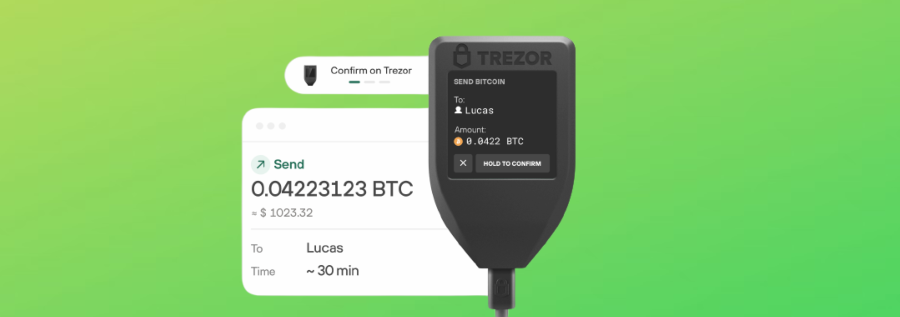
- Click on the “Send” option to send cryptocurrencies to someone. Enter the recipient’s address, the amount, and review the transaction details. Confirm when you’re ready.
- To receive crypto, click on “Receive.” Share the generated wallet address with the sender, and they can send digital coins to your Trezor.
Verifying Transactions
Before confirming any transaction, make sure to carefully review all details on your Trezor screen. Confirm the address and amount, ensuring everything matches your intent. This double-check helps prevent any mishaps.
Using Advanced Features (e.g., Passphrase)
Trezor Model T offers advanced security features like the passphrase. You can set this up in the device settings to create an extra layer of protection. Don’t forget to securely store your passphrase; it’s essential!
Safely Disconnecting Trezor
When you’re done using your Trezor Model T, don’t just unplug it. Always use the “Disconnect” option on your computer or mobile app to safely remove the device. This ensures that your wallet data remains secure.
Congratulations! You’ve finally learned how to use your Trezor Model T with cryptocurrencies and navigate its features like a pro.
Best Practices for Secure Storage and Maintenance
Alright, now that you’ve set up your Trezor Model T and have started using it to secure your cryptocurrencies, it’s crucial to ensure you’re taking the best precautions to protect your assets. Let’s discuss some essential best practices for secure storage and maintenance.
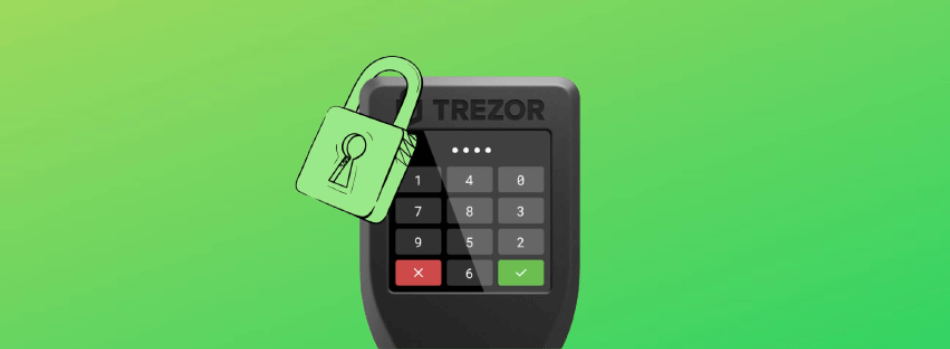
Physical Security
Alright, so you’ve got your Trezor Model T, and you’re all set to keep your cryptocurrencies safe. But remember, it’s not just about using it right; it’s also about keeping it secure physically. Here are some tips:
- Choose a Safe Location: Find a secure place for your Trezor Model T. Consider a locked drawer or safe, somewhere not easily accessible to others.
- Use a Steel Cable: You can get a steel cable or lock to secure your Trezor to a sturdy object. This will prevent anyone from walking away with it.
- Be Discreet: Avoid flaunting your Trezor to the world. Keeping your crypto hardware wallet low-key is a smart move.
Regular Firmware Updates
Keeping your Trezor’s firmware up to date is vital for security. Manufacturers often release updates to address potential vulnerabilities or enhance features. Here’s how to do it:
- Check for Updates: Regularly visit the official Trezor website to check for firmware updates. They often release security patches and enhancements.
- Backup First: Before updating, make sure you have your recovery seed backed up. This is your safety net in case something goes wrong during the update.
Backing Up Recovery Seed
Your recovery seed is the key to recovering your funds if your Trezor Model T is lost, stolen, or damaged. Here’s how to back it up securely:
- Write It Down: When you set up your Trezor, you’ll be given a list of words as your recovery seed. Write these words down on a piece of paper and store it securely. Never store it digitally.
- Multiple Copies: Create multiple copies of your recovery seed and store them in different secure locations. This ensures you have a backup in case one copy is lost or damaged.
- Don’t Share It: Never share your recovery seed with anyone. It’s for your eyes only.
What to Do If Your Trezor Model T Is Lost or Stolen
If the worst happens, and your Trezor is lost or stolen, here’s what you should do:
- Stay Calm: First, take a deep breath. Panic won’t help.
- Use Your Recovery Seed: If you’ve followed the previous steps and stored your recovery seed securely, you’re in luck. Get a new Trezor Model T, and during the setup process, use the recovery seed to regain access to your funds on the new device.
- Change Passwords: If your Trezor hardware wallet is lost, consider changing the passwords and security measures on your exchange accounts and other crypto-related services to prevent unauthorized access.
- Report the Loss or Theft: If your Trezor Model T is stolen, Trezor can’t help you recover your device, but reporting it to the relevant authorities is important. This can also be important for insurance claims and legal matters.
With these best practices in mind, you can confidently safeguard your cryptocurrency investments.

Troubleshooting and Common Issues
Trezor Model T is a fantastic hardware wallet, but like anything in the tech world, it can sometimes throw a wrench in the works. Don’t worry; we’re here to guide you through the most common issues and how to tackle them.
Connection Problems
Have you ever plugged in your Trezor Model T and it didn’t seem to connect? It happens, and it can be frustrating, but let’s figure it out together.
- Check your USB Cable: The first thing to examine is your USB cable. Sometimes, the issue can be as simple as a loose or faulty cable. Try using a different cable to see if it makes a difference.
- Update Trezor Bridge: Ensure you have the latest Trezor Bridge software installed on your computer. Outdated software can cause connection issues.
- Try Another USB Port: Your USB port may also be the culprit. Plug your Trezor into a different USB port on your computer. Sometimes, this change is all it takes.
- Reboot Everything: Sometimes, your computer just needs a good old restart to recognize your Trezor. Give it a try and see if it works.
- Browser Issues: If you’re using a web wallet with your Trezor, browser extensions can sometimes cause conflicts. Disable or uninstall any extensions, and see if that solves the problem.
Forgotten PIN or Lost Recovery Seed
Oops, the dreaded scenario – you forgot your PIN or, heaven forbid, misplaced your recovery seed. This can be stressful, but let’s stay calm and see what can be done.
- PIN Recovery: Trezor allows for a PIN recovery option. After three incorrect PIN entries, it will show you a 24-word recovery seed that you initially wrote down. Write this seed down immediately and use it to recover your wallet. Just be extra careful not to forget it again!
- Contact Support: If you’ve lost both your PIN and recovery seed, don’t despair. Reach out to Trezor support, for help, but it’s a complex process. They may be able to help you recover your wallet with additional verification.
Firmware Updates and Compatibility Issues
Firmware updates are essential for the security and functionality of your Model T. However, they can sometimes lead to compatibility issues with certain apps or services.
- Check Compatibility: Before updating your firmware, always check for compatibility with the apps and services you intend to use. Trezor usually provides information about which firmware version is required for different services on their website.
- Follow Update Instructions: When updating firmware, carefully follow the instructions provided on the Trezor website. Don’t rush through this process.
- Backup: Always back up your data, especially your recovery seed, before updating firmware. While the risk is minimal, firmware updates are crucial moments for security.
- Update Carefully: When you’re ready to update your firmware, follow Trezor’s instructions precisely. Ensure you’re on the official Trezor website to download the latest firmware. Any deviations could lead to issues.
- Rolling Back Firmware: In rare cases, a firmware update may cause problems. Trezor usually provides a guide on how to roll back to the previous version. Follow these instructions if you encounter compatibility issues after an update.
- Still Having Issues: If problems persist, contact Trezor support. They are there to assist with technical difficulties.
Remember, using a Trezor Model T is all about keeping your cryptocurrencies safe and secure. If you ever run into trouble, don’t hesitate to ask for help.

Conclusion
Congratulations! You’ve learned how to use your Trezor Model T, keep it secure, troubleshoot common issues, and many more. Here’s a quick recap of the key takeaways:
- Secure your Trezor physically and digitally.
- Regularly update your firmware.
- Safeguard your recovery seed.
- Be prepared in case your Trezor is lost or stolen.
Remember, the security of your cryptocurrency holdings is your responsibility. By following the guidelines in this guide, you can keep your digital assets safe from theft, loss, or unauthorized access.
Share your knowledge! Encourage others to use their Model T responsibly and securely. Educate your friends and family about the importance of cryptocurrency security and responsible use. Together, we can make the crypto world a safer place.
Happy hodling!