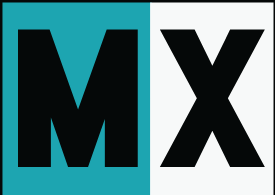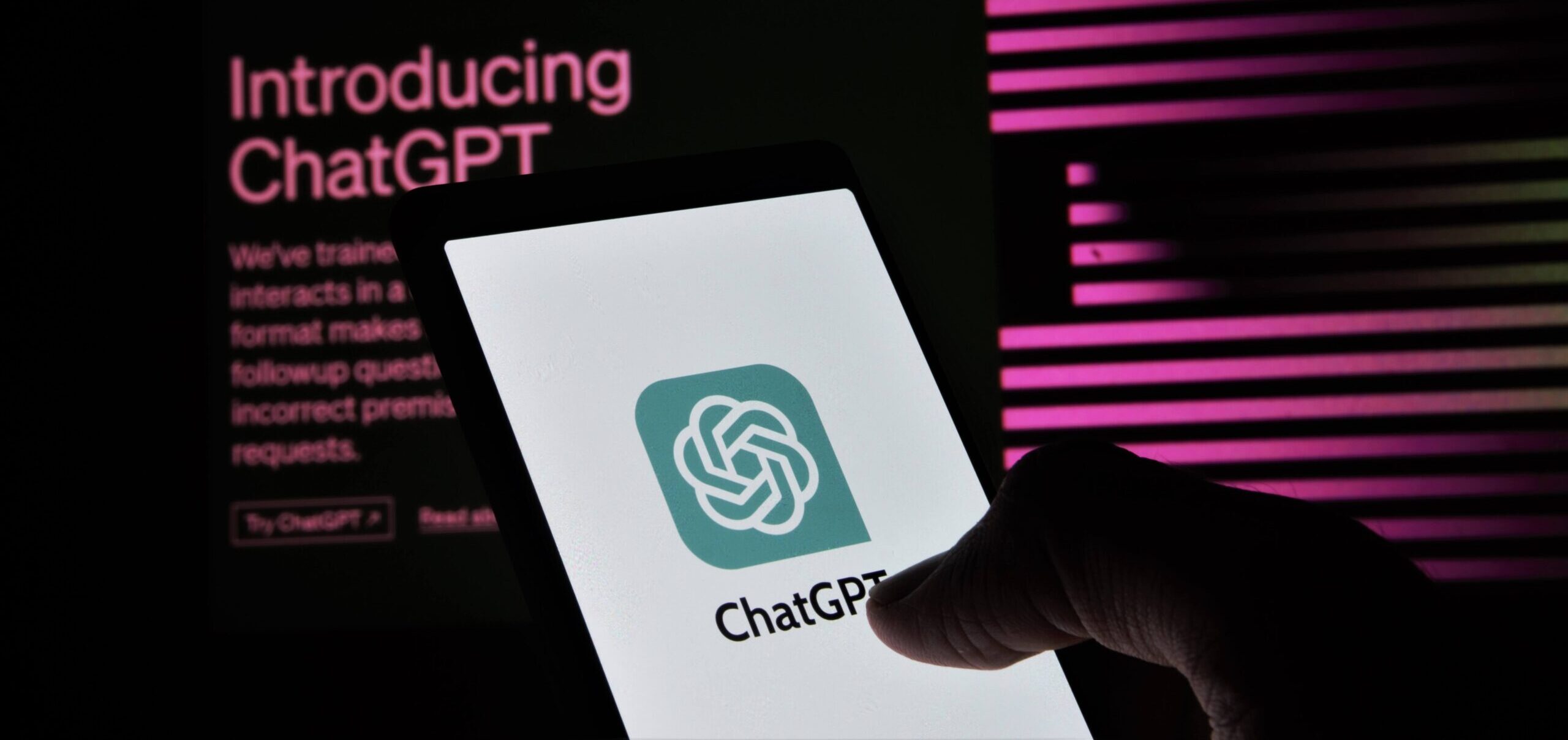
Since Chat GPT launched in November, it has taken the internet by storm. The AI-driven chatbot can do everything from passing MBA exams to successfully negotiating a raise.
If you haven’t tried it yet, here is a step-by-step guide on how to use Chat GPT.
How to use Chat GPT
Go to chat.openai.com on your internet browser. You will be prompted here to sign up for a new account or to log in if you already have an account.
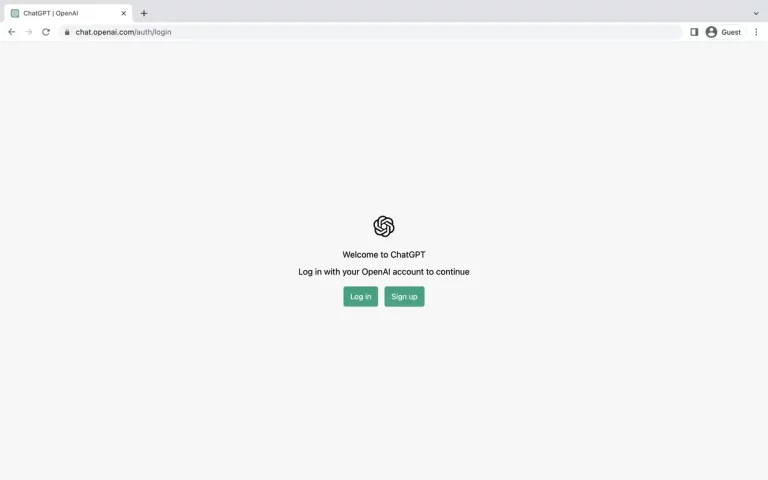
Why is Chat GPT always at capacity?
Sometimes you may not be able to access Chat GPT because the server is overloaded. However, you can try again at a different time (often later in the day). The notification indicating Chat GPT is at capacity always comes with a message about the site’s status, as shown in the following image.
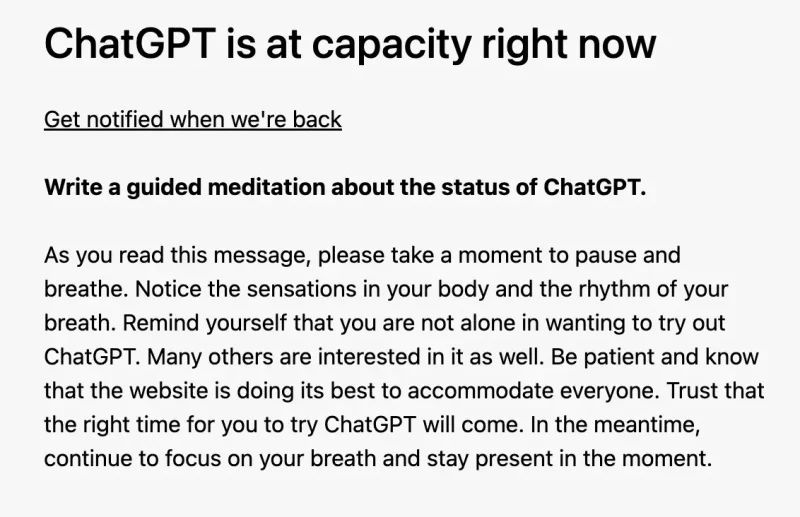
Another disclaimer follows: since the use of Chat GPT is intended to help the public improve the chatbot, anything you tell it is subject to verification. That’s why you shouldn’t tell him anything sensitive.
Read also: ChatGPT’s Accuracy Is Getting Worse Over Time, Study Shows
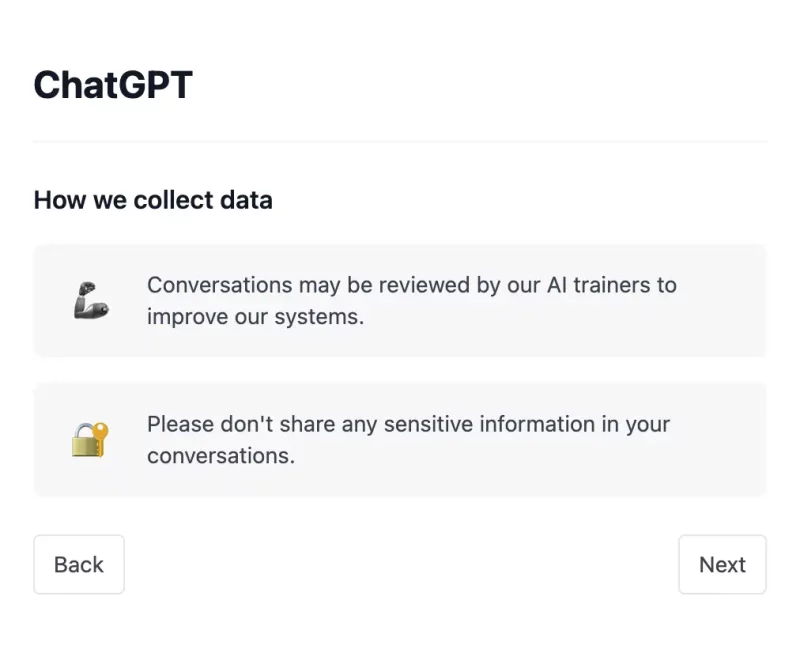
Finally, OpenAI explains that you can help improve Chat GPT by choosing thumbs up or down for each answer. You can also give feedback on your discord server.
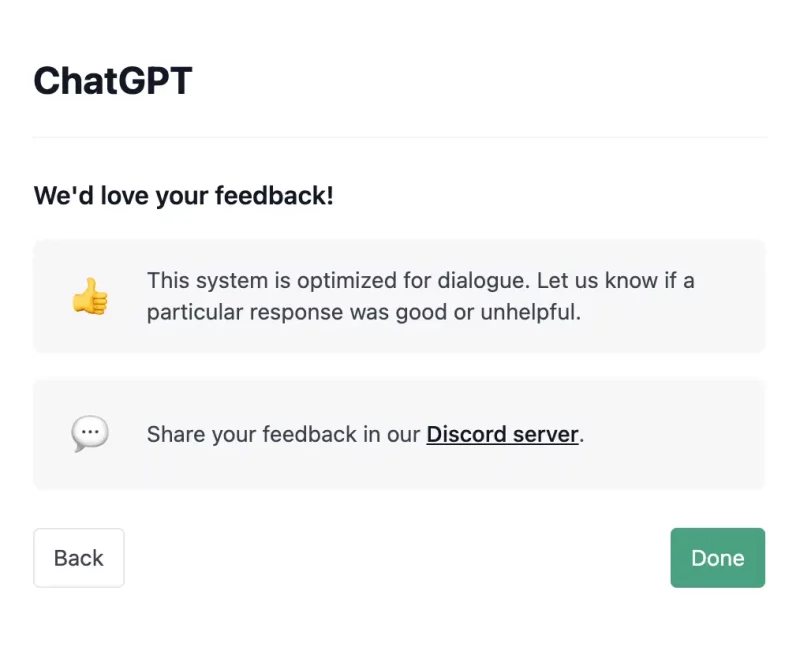
After clicking the final pop-up message, you will see the Chat GPT home page, which details some of the chatbot’s capabilities and limitations, as well as some examples of its features. You can talk to Chat GPT using the search bar at the bottom of the page.
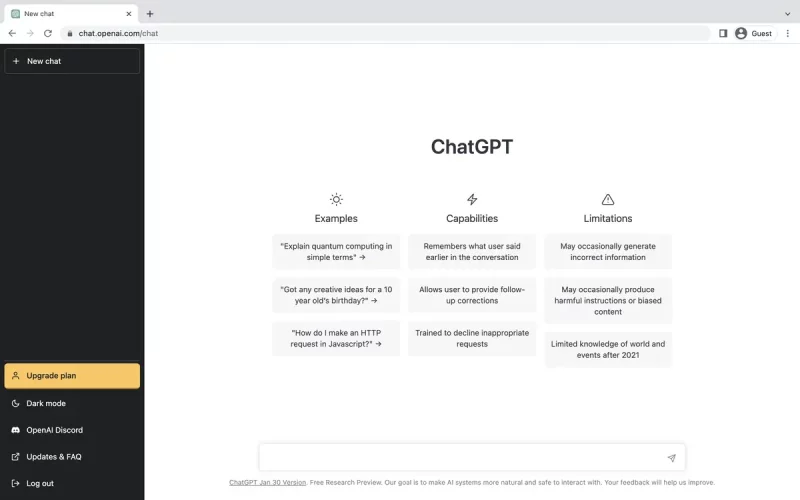
As soon as you ask a question there, ChatGPT will start answering in a new chat.
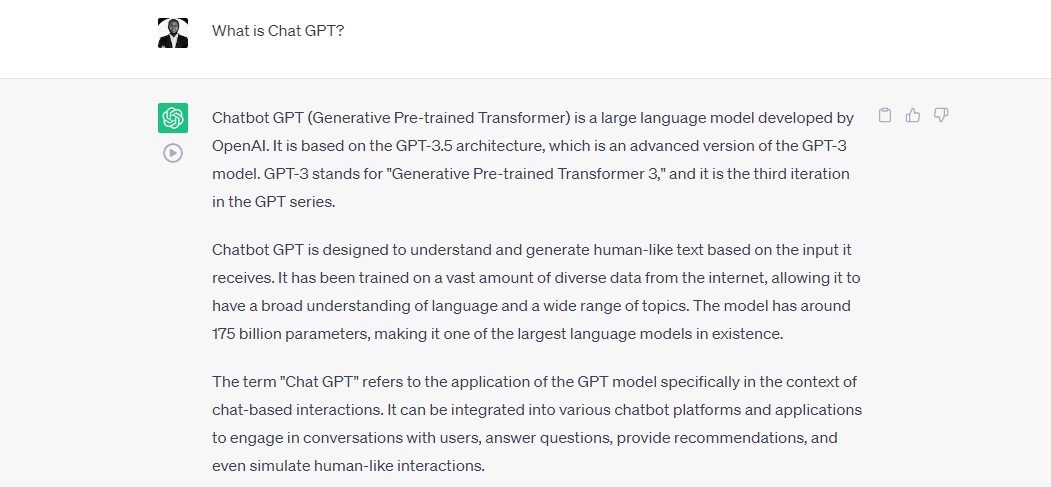
If you want to change your question, hover over the question and a pen and paper icon will appear on the right. Click on it, make your changes to the question, and click Save & Submit.

As mentioned in the pop-up, you can provide feedback on whether an answer was helpful or not by clicking the “thumbs up” or “thumbs down” option to the right of an answer.
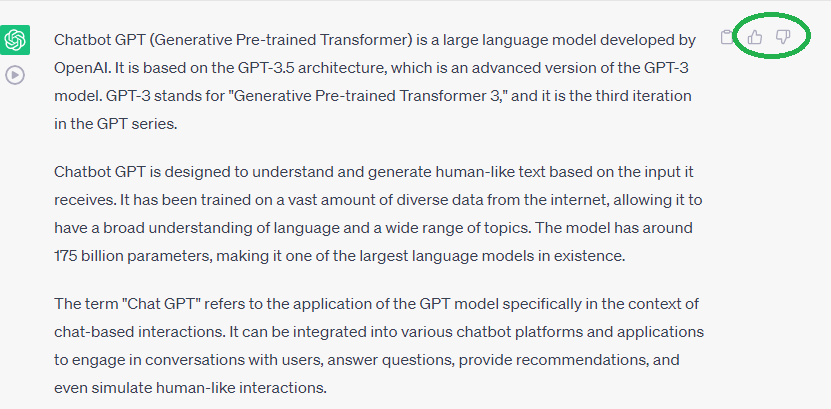
You can also click Regenerate Answer at the bottom of the page to see a different answer to the same question.
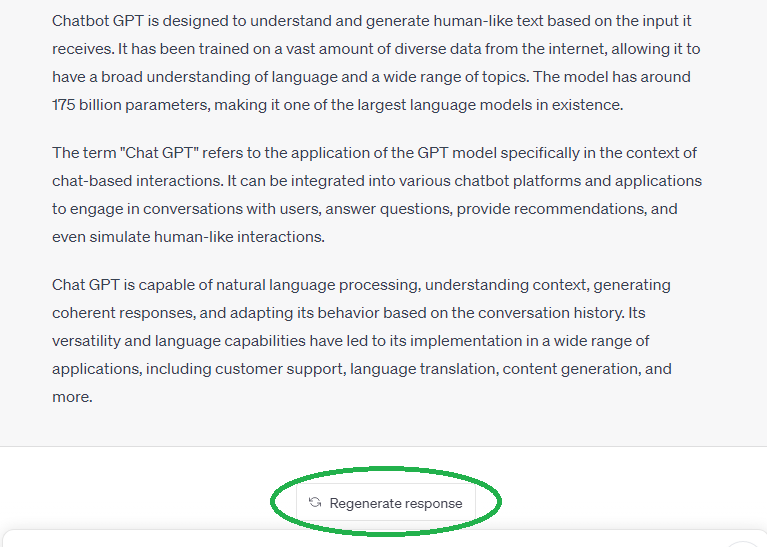
ChatGPT automatically suggests a name for each chat to save so you can come back to it later. You can rename the chat by clicking the pencil icon or delete the chat by clicking the trash can. To continue a chat, just keep typing in the search bar at the bottom of the page. If you want to create a new chat (e.g. to organize different chats on different topics), click on “New Chat” in the top left.
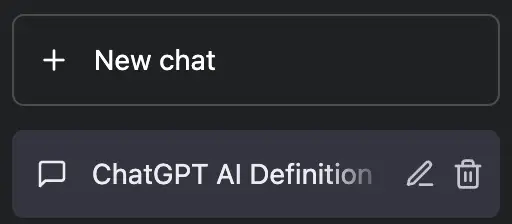
If you want to delete multiple chats at once, click Clear Conversations in the bottom left.
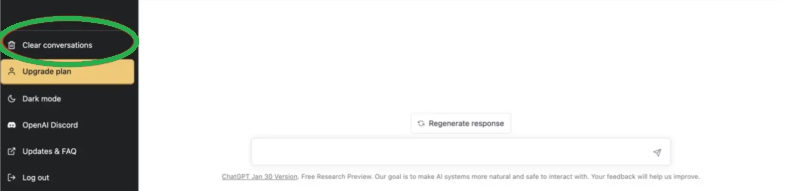
Is Chat GPT free?
While Chat GPT is free to use, there is also a paid version, Chat GPT Plus, which you can purchase if you wish to upgrade.
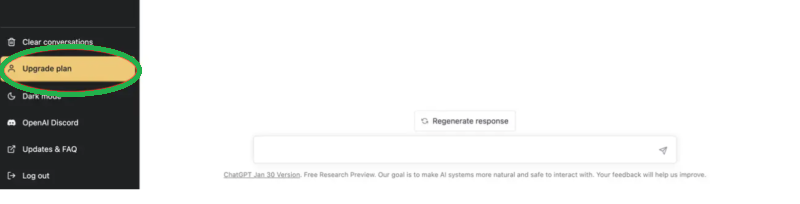
It costs $20 a month and gives you access anytime, even during peak periods when free users are locked out. You’ll also get faster response time and priority access to newly developed features.
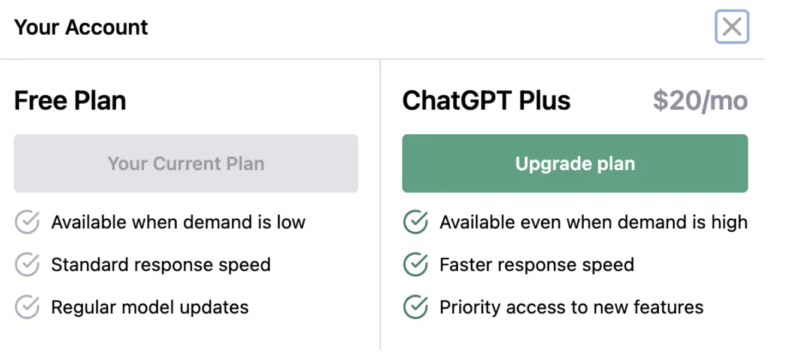
Since the launch of Chat GPT, another AI chatbot has emerged, this time for Microsoft’s revamped Bing search engine.
Read also! What is GPT-4 Turbo?
Conclusion
ChatGPT represents a paradigm shift in conversational AI, enabling seamless interactions between humans and machines. Its applications span across various domains, from customer support to content generation and beyond. By leveraging Chat GPT’s capabilities and following best practices, businesses and individuals can unlock a new era of efficient and engaging communication. As technology continues to evolve, ChatGPT will undoubtedly play a pivotal role in shaping the future of conversational AI.